
Create a cutaway effect in iMovie on Mac
You can add a cutaway clip above another clip to show two different perspectives of a single event. For example, you could show someone about to enter a surprise party, and then cut away to a view of the people waiting inside.
When you add a cutaway clip, it covers an equal portion of the video clip you added it to, so the duration of your movie doesn’t change.
Add a cutaway clip
In the iMovie app
 on your Mac, select a clip or range that you want to cut away to, and drag it above a clip in the timeline.
on your Mac, select a clip or range that you want to cut away to, and drag it above a clip in the timeline.As you drag the clip, the pointer changes to the green Add icon (+), and a line appears connecting the clip you’re dragging to the clip in the timeline.

When the clip is placed where you want it, release the mouse button.
To reposition the cutaway clip, drag it to a different spot within the clip, or to a different clip. You can also drag the ends to lengthen or shorten it.
Note: You can also add a cutaway by dragging a clip already in the timeline above another clip in the timeline.
Adjust the opacity of a cutaway clip
When you play back a movie that has a cutaway clip, the cutaway clip cuts in to replace the clip below it, and then cuts back to whichever clip is below it in the timeline when the cutaway clip ends. If you want to mix the cutaway clip with the clip below it for dramatic effect, you can adjust the opacity of the cutaway clip.
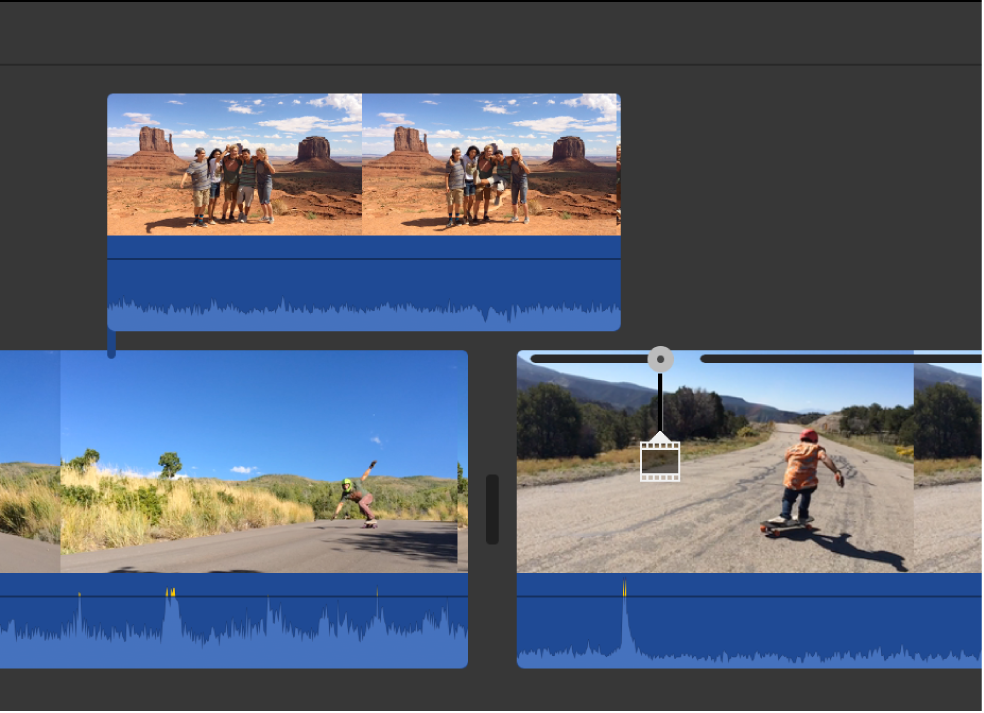
In the iMovie app
 on your Mac, select a cutaway clip in the timeline that you want to adjust.
on your Mac, select a cutaway clip in the timeline that you want to adjust.If the video overlay controls aren’t shown, click the Video Overlay Settings button.

To adjust the opacity of the cutaway clip, drag the Opacity slider.
To apply the change, click the Apply button
 in the cutaway controls.
in the cutaway controls.
Adjust the fades in a cutaway clip
You can set a cutaway clip to dissolve in and out, and control the duration of the dissolve.
In the iMovie app
 on your Mac, select a cutaway clip in the timeline that you want to adjust.
on your Mac, select a cutaway clip in the timeline that you want to adjust.If the video overlay controls aren’t shown, click the Video Overlay Settings button.

Do one of the following:
Set the fade duration using the cutaway controls: Drag the Fade slider.
Set the fade duration in the timeline: Drag one of the fade handles at the top of the cutaway clip toward the center of the clip to lengthen the fade, or toward the edge of the clip to shorten the fade.
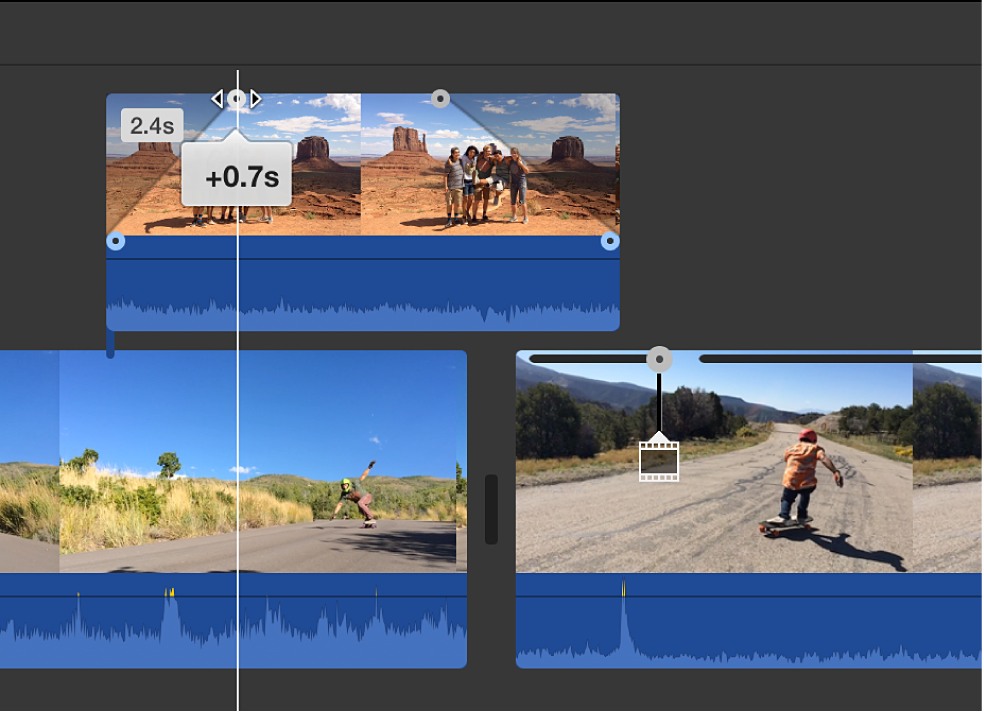
To apply the change, click the Apply button
 in the cutaway controls.
in the cutaway controls.
