
Modify transitions in iMovie on Mac
Change the style of a transition
To change the style of transitions manually, you must first turn off automatic transitions. For more information, see Turn off automatic transitions in iMovie on Mac.
In the iMovie app
 on your Mac, open your movie in the timeline, and then select Transitions above the browser.
on your Mac, open your movie in the timeline, and then select Transitions above the browser.To preview a transition, skim it.
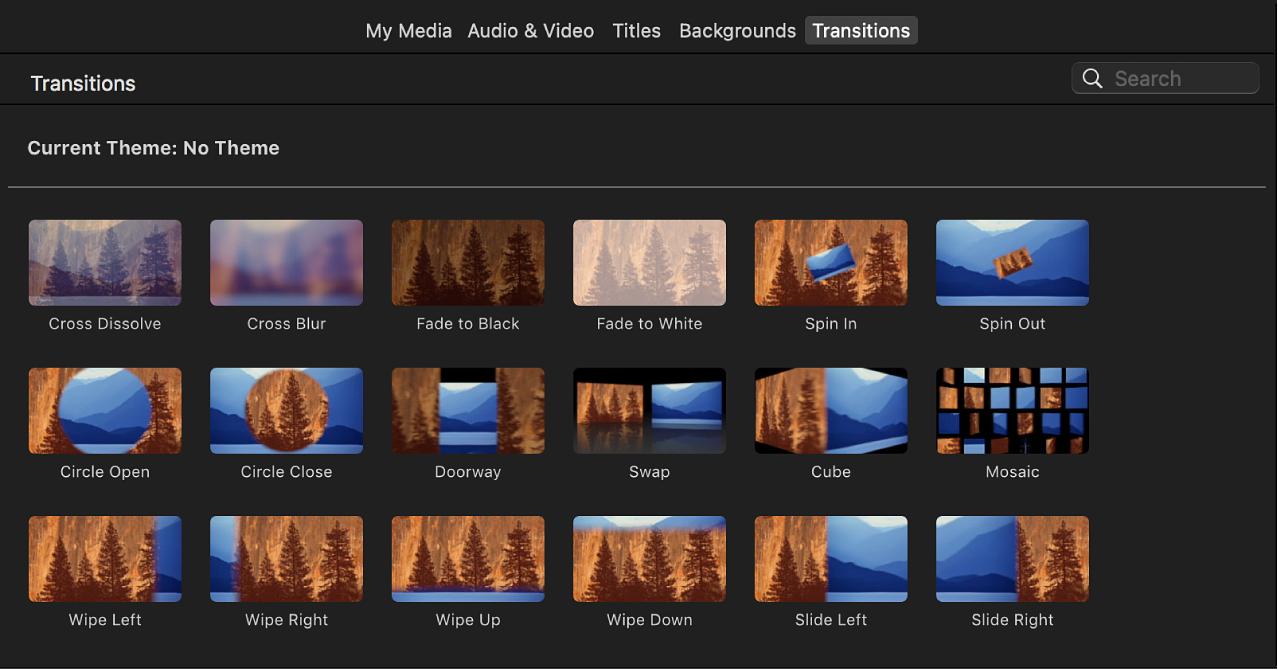
Browse transitions to find the new transition you want to use.
Drag the new transition to the transition icon
 for the transition you want to replace in the timeline.
for the transition you want to replace in the timeline.The new transition replaces the old one.
Change the duration of a transition
In the iMovie app
 on your Mac, double-click a transition in the timeline.
on your Mac, double-click a transition in the timeline.In the transition controls, double-click the Duration field and type a number of seconds.
Click Apply.
The duration of the selected transition is changed to the duration you entered. If you enter a value that is longer than is possible given the length of the clips adjacent to the transition, the transition duration is lengthened as much as possible, and the new duration appears in the Duration field.
Tip: You can also use the precision editor to edit the transition. For more information, see Trim clips in iMovie on Mac.
Move a transition
In the iMovie app
 on your Mac, drag a transition between any two clips in the timeline that don’t have a transition.
on your Mac, drag a transition between any two clips in the timeline that don’t have a transition.
Change all transitions in your movie
After you apply a transition between clips, you can change all other transitions in your movie to the same type and duration.
In the iMovie app
 on your Mac, double-click a transition in the timeline that you want to apply to the rest of the transitions in your movie.
on your Mac, double-click a transition in the timeline that you want to apply to the rest of the transitions in your movie.In the transition controls, click “Apply to all.”
Edit a transition that uses multiple elements
Some transitions contain elements you can edit. For example, the Comic Book 3 transition (part of the Comic Book theme) displays multiple windows, each showing additional clips used in the movie.
In the iMovie app
 on your Mac, select a transition in the timeline that you want to edit.
on your Mac, select a transition in the timeline that you want to edit.If the transition uses multiple elements, frame markers appear at various points in the timeline. These markers indicate anchor frames that are used to populate the additional visible clips used in the transition.
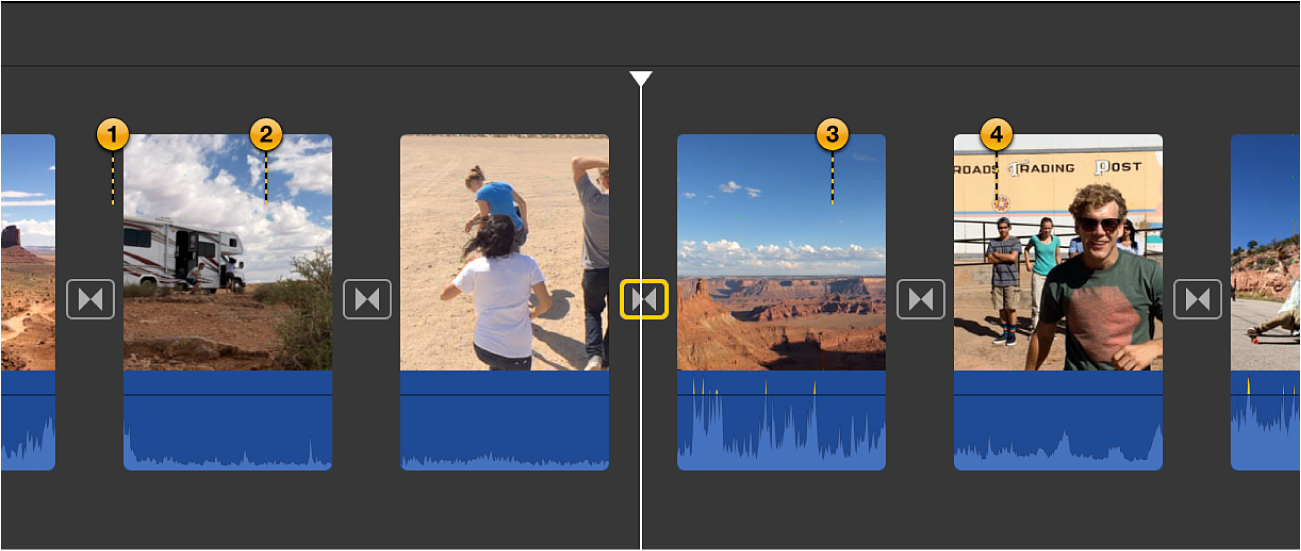
To change which parts of clips are used by the transition, drag the frame markers to new positions.
When played back, the transition uses the clips starting from the frames indicated by the frame markers.
