
Add an instant replay effect in iMovie on Mac
You can add an instant replay effect to a clip, so the clip plays again at the speed you choose. You can also make a clip appear to rewind.
Add an instant replay effect
In the iMovie app
 on your Mac, select a clip in the timeline that you want to add an instant replay effect to.
on your Mac, select a clip in the timeline that you want to add an instant replay effect to.Choose Modify > Instant Replay, and choose a speed from the submenu.
The clip lengthens in the timeline, and two speed sliders appear at the top. You can adjust the speed of each section by dragging its slider.
An “Instant Replay” title also appears over the instant replay section of the clip. To change the title text, see Modify titles in iMovie on Mac.
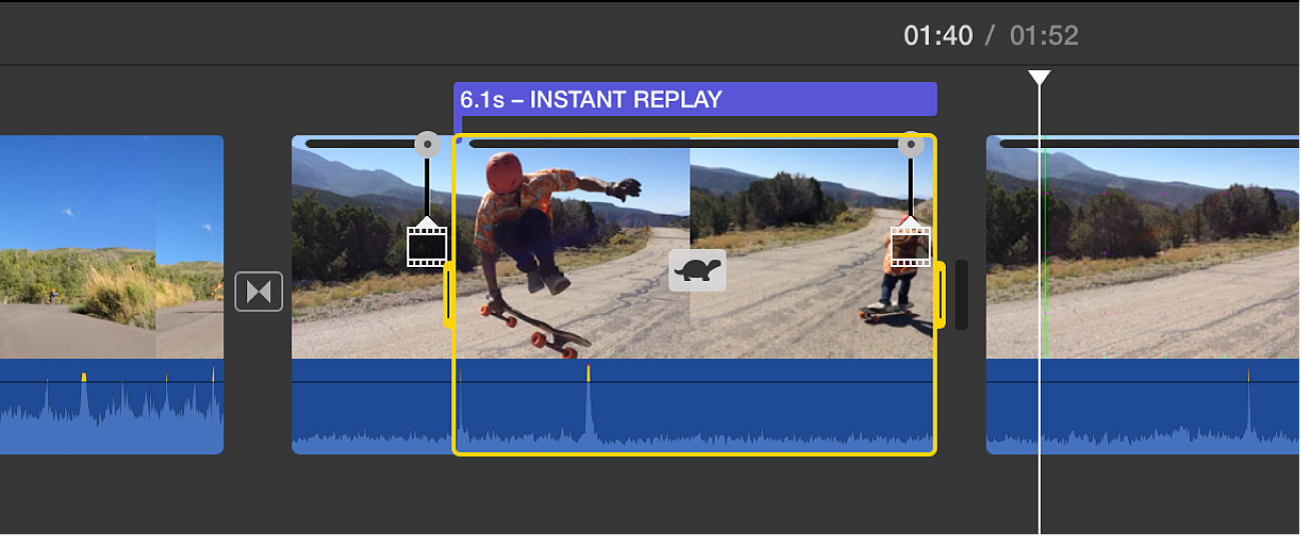
When you play back the clip, it plays forward normally, and then plays again at the speed you chose.
Add a rewind effect
In the iMovie app
 on your Mac, select a clip in the timeline that you want to rewind.
on your Mac, select a clip in the timeline that you want to rewind.Choose Modify > Rewind, and choose a rewind speed from the submenu.
The clip lengthens in the timeline, and three speed sliders appear at the top. You can adjust the playback speed of each section by dragging its speed slider.
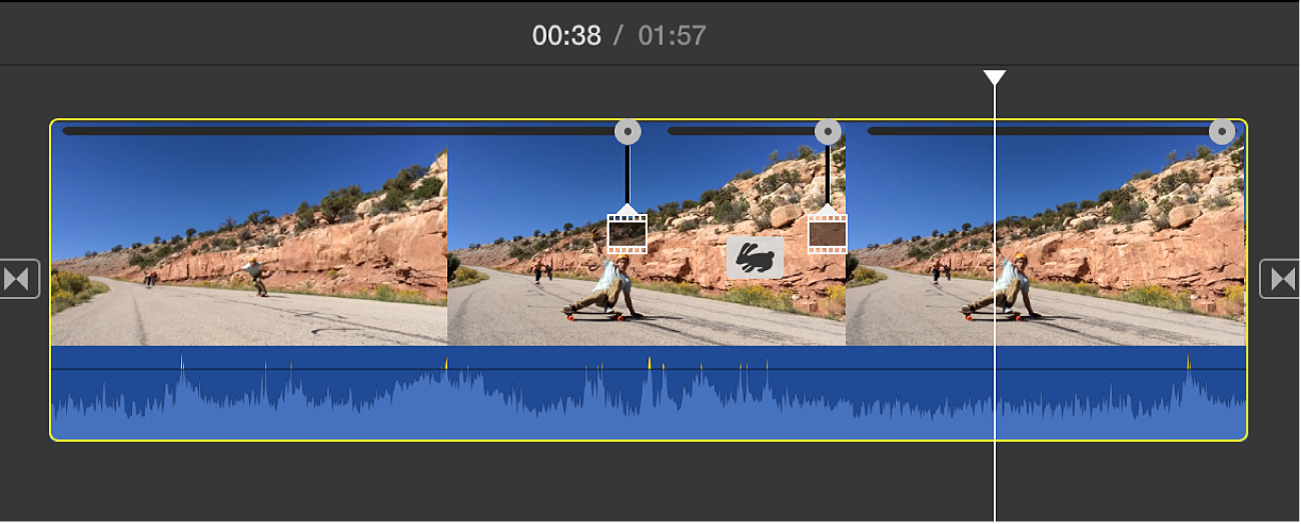
When you play back the clip, it plays forward, reverses at the speed you chose, and then plays forward again.
