View your library in the Apple TV app
The Library screen in the Apple TV app includes your purchases and rentals, organized by category.
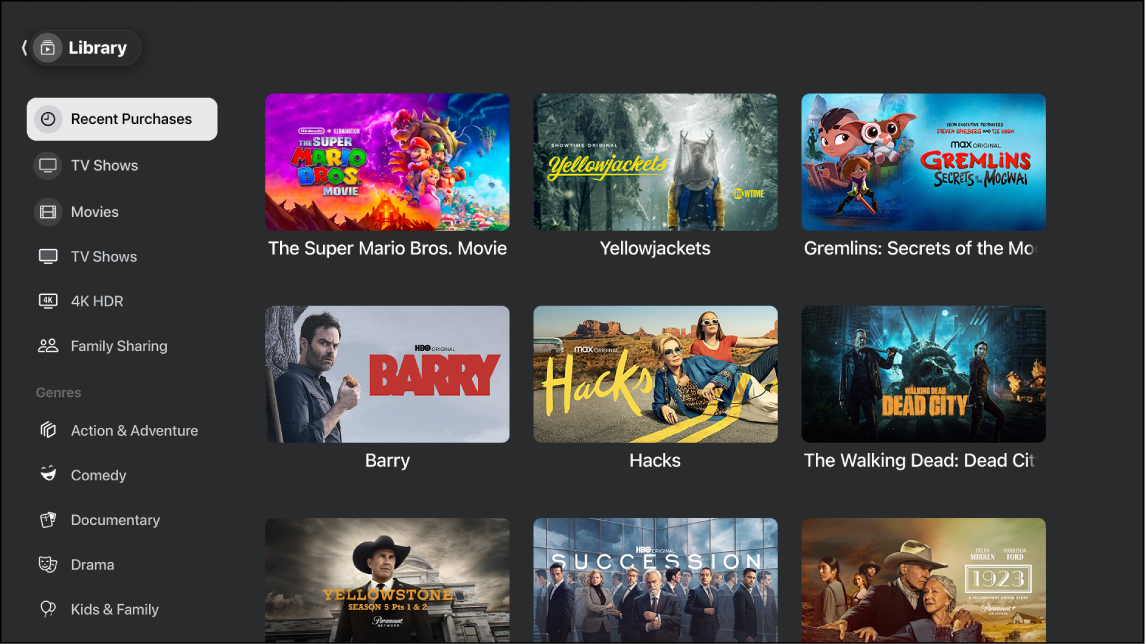
Note: Not all devices support on-device transactions, so you may not be able to buy, rent, or subscribe to shows or channels directly. However, you can watch items you’ve already purchased, rented, or subscribed to on another device signed in to the same Apple Account.
Browse your library
Go to the Apple TV app
 on your smart TV, streaming device, or gaming console.
on your smart TV, streaming device, or gaming console.Open the sidebar, then select Library.
Browse movies and TV shows you’ve purchased or rented, or select a category or genre in the Library sidebar to filter items.
Select a movie to play it, or select a TV show to see available episodes.
Access another family member’s collection
If you’ve set up Family Sharing with your Apple Account, your other family members’ purchases appear in your library. You can easily switch to another person’s collection.
Go to the Apple TV app
 on your smart TV, streaming device, or gaming console.
on your smart TV, streaming device, or gaming console.Open the sidebar, then select Library.
Navigate to Family Sharing, then select a family member.
That family member’s library appears. You can browse their collection and select an item to play it.
To go back to your library, press the back button on the smart TV or device remote.
