Apple Vision Pro User Guide
- Welcome
-
- Change notification settings and device sounds
- Set the date, time, language, and region
- Change your device name
- Change the appearance of text and windows
- See people around you while immersed
- See your Magic keyboard while immersed
- Use Apple Vision Pro on an airplane or a train
- Refresh apps in the background
- Set content restrictions in Screen Time
- Let others use your Apple Vision Pro
-
- Books
- Calendar
- Capture
- Clock
- Encounter Dinosaurs
- Home
- Maps
- Mindfulness
- News
- Numbers
- Pages
- Podcasts
- Reminders
- Shazam
- Shortcuts
- Stocks
- Tips
- Voice Memos
- Copyright
Search for email in Mail on Apple Vision Pro
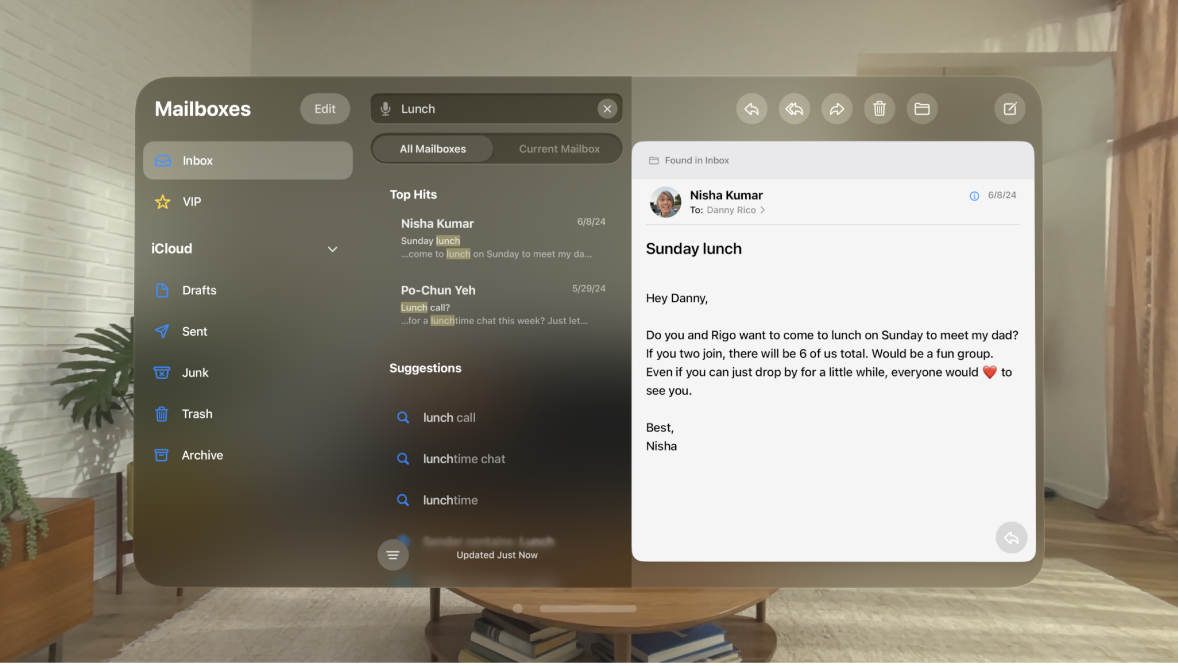
In the Mail app ![]() , you can search for emails using different criteria.
, you can search for emails using different criteria.
From a mailbox, tap the search field, then type what you’re looking for. To make your search more specific, you can do any of the following:
Search by timeframe: Enter a timeframe, like “September.”
Choose where you want to search: Tap All Mailboxes or Current Mailbox.
Find all flagged emails: Enter “flag” in the search field, scroll down, then tap Flagged Messages below Other.
Find all unread emails: Enter “unread” in the search field, scroll down, then tap Unread Messages below Other.
Find all emails with attachments: Enter “attachment” in the search field, scroll down, then tap Messages with Attachments below Other.
Tap Search.
Mail searches the address fields, the subject, the email body, documents, and links. The most relevant emails appear in Top Hits above the search suggestions as you type.
Tap an email in the results list to read it.
You can also look at 
