Apple Vision Pro User Guide
- Welcome
-
- Change notification settings and device sounds
- Set the date, time, language, and region
- Change your device name
- Change the appearance of text and windows
- See people around you while immersed
- See your Magic keyboard while immersed
- Use Apple Vision Pro on an airplane or a train
- Refresh apps in the background
- Set content restrictions in Screen Time
- Let others use your Apple Vision Pro
-
- Books
- Calendar
- Capture
- Clock
- Encounter Dinosaurs
- Home
- Maps
- Mindfulness
- News
- Numbers
- Pages
- Podcasts
- Reminders
- Shazam
- Shortcuts
- Stocks
- Tips
- Voice Memos
- Copyright
Get started with Shortcuts on Apple Vision Pro
The Shortcuts app 
To learn more about using the Shortcuts app on your Apple Vision Pro, see the Shortcuts User Guide.
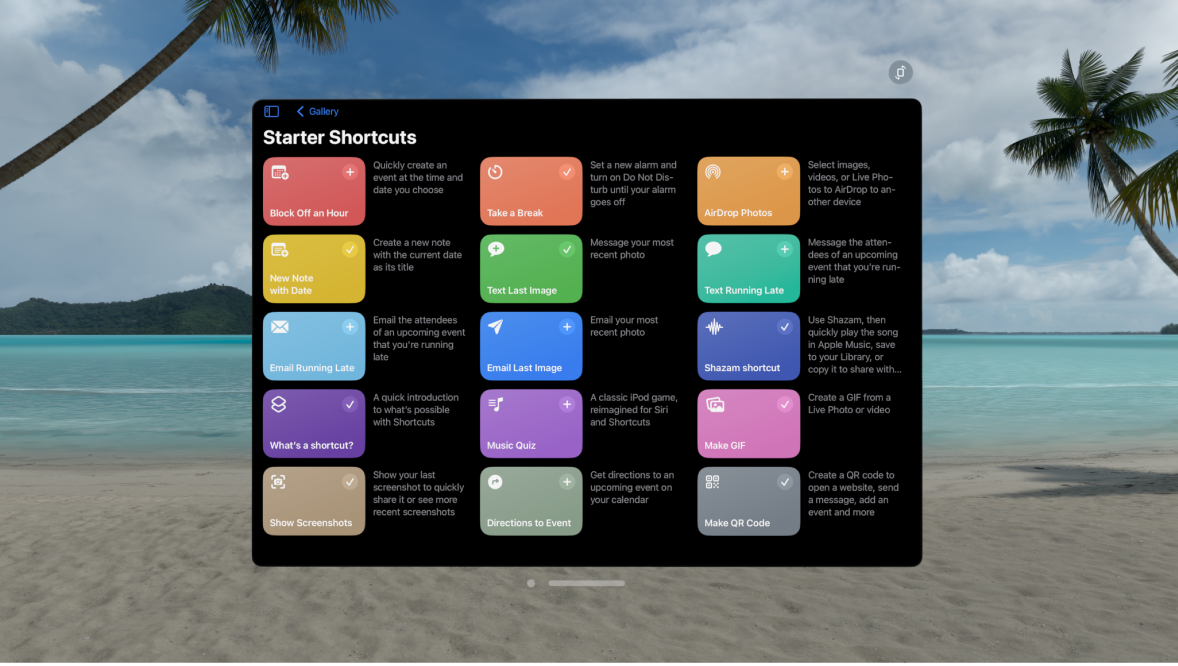
Tips and tricks for Shortcuts on Apple Vision Pro
To select text in a shortcut you’re working on, double-tap a word. To select more text, look at the insertion point, then pinch and drag it.
Not all actions are available on Apple Vision Pro, such as Take Screenshot, Get Clipboard, and Start Call. Unavailable actions are marked in the shortcuts editor, and you’re notified if you run a shortcut that contains an unavailable action.
Not all setting triggers are available, such as Open App and Recognize Sound.
