Apple Vision Pro User Guide
- Welcome
-
- Change notification settings and device sounds
- Set the date, time, language, and region
- Change your device name
- Change the appearance of text and windows
- See people around you while immersed
- See your Magic keyboard while immersed
- Use Apple Vision Pro on an airplane or a train
- Refresh apps in the background
- Set content restrictions in Screen Time
- Let others use your Apple Vision Pro
-
- Books
- Calendar
- Capture
- Clock
- Encounter Dinosaurs
- Home
- Maps
- Mindfulness
- News
- Numbers
- Pages
- Podcasts
- Reminders
- Shazam
- Shortcuts
- Stocks
- Tips
- Voice Memos
- Copyright
Get started with Apple Vision Pro
Discover how to adjust the fit of Apple Vision Pro, complete setup, find apps, and more.

Get the best fit
For the best experience, make sure your Apple Vision Pro fits comfortably and securely. You can tighten or loosen the head band, and adjust the position of the head band and the device. During long sessions, you can also make minor adjustments to your fit to maximize comfort.
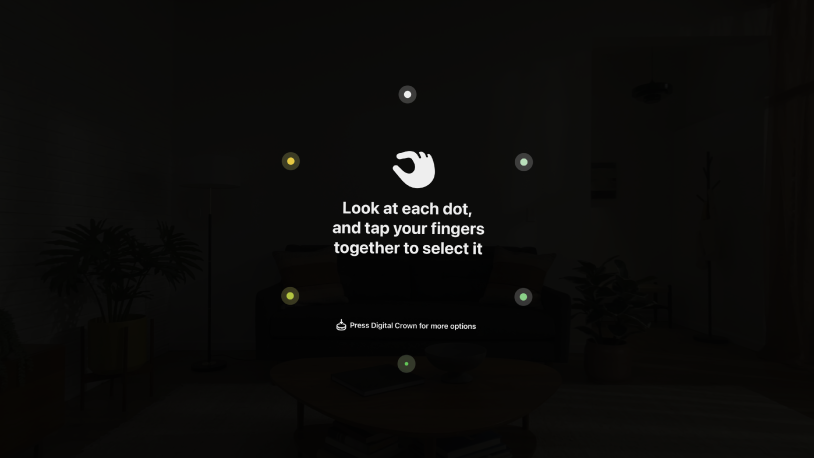
Set up Apple Vision Pro
Apple Vision Pro has an easy setup process to help you get going when you first turn it on. You’ll set up eyes and hands, learn basic gestures, capture your Persona, and more. You can redo any steps later in Settings 

Use gestures to navigate
You can easily interact with Apple Vision Pro using your hands and eyes, along with the Digital Crown and top button. You can even look at something you want to interact with, like an app, and say something like, “Siri, open this.”

Open and find apps
Apple Vision Pro has all the familiar, built-in apps you know, like Notes, Photos, Messages, and Safari. You can open your apps from Home View with just a tap, or just ask Siri. And when you’re ready for something new, the App Store has apps and games designed for your Apple Vision Pro, as well as compatible iPhone and iPad apps.
