Use the sidebar to navigate the Apple TV app
The sidebar in the Apple TV app gives you easy access to everything you want to watch in the Home, Apple TV+, MLS, Store, and Library categories, as well as channels you’ve subscribed to.
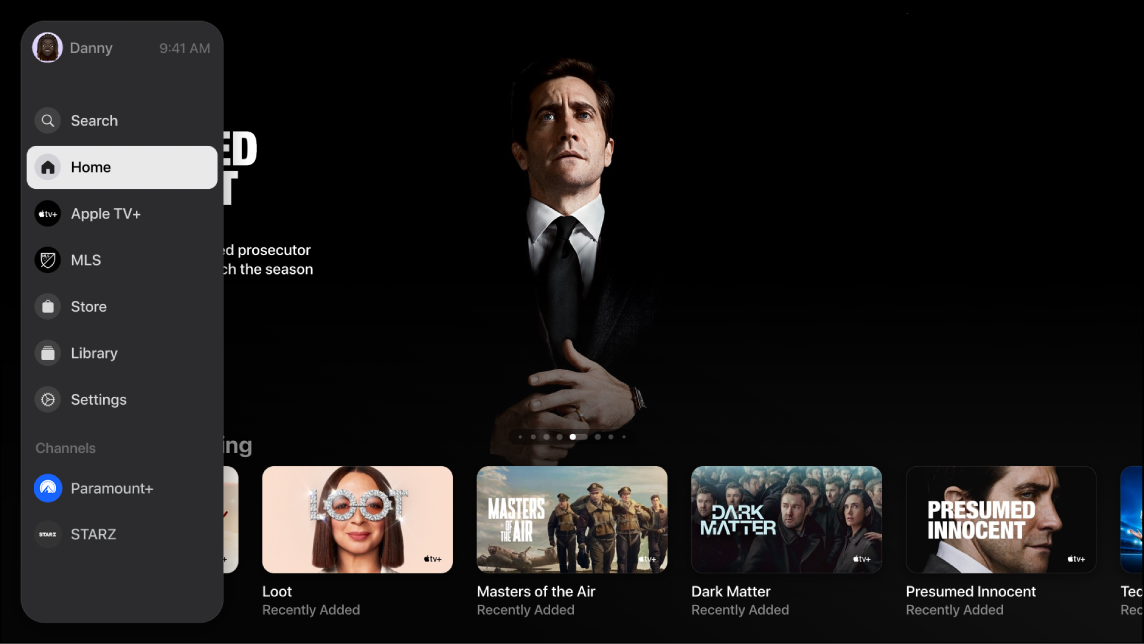
Open the sidebar
Go to the Apple TV app
 on your smart TV, streaming device, or gaming console.
on your smart TV, streaming device, or gaming console.Press any of the following on the smart TV or device remote: back button, up button, or left button.
Note: If you previously navigated to the right, you may have to press multiple times.
To close the sidebar, press the right button on the smart TV or device remote, or select a category.
With the sidebar open, you can navigate to Search, Home, Apple TV+, MLS, Store, Library, or any other channels or apps you’ve added to Apple TV app.
Switch user profiles
You can quickly switch between users in the sidebar so that each person in the household gets their own unique Watchlist, video collections, and recommendations.
Go to the Apple TV app
 on your smart TV, streaming device, or gaming console.
on your smart TV, streaming device, or gaming console.Open the sidebar, then select the user profile at the top of the sidebar.
In the sidebar, select a user or select Add User and follow the onscreen instructions.
When you switch to another user, the previous user is signed out, and the app refreshes with the new user’s unique Watchlist, video collections, and recommendations.
