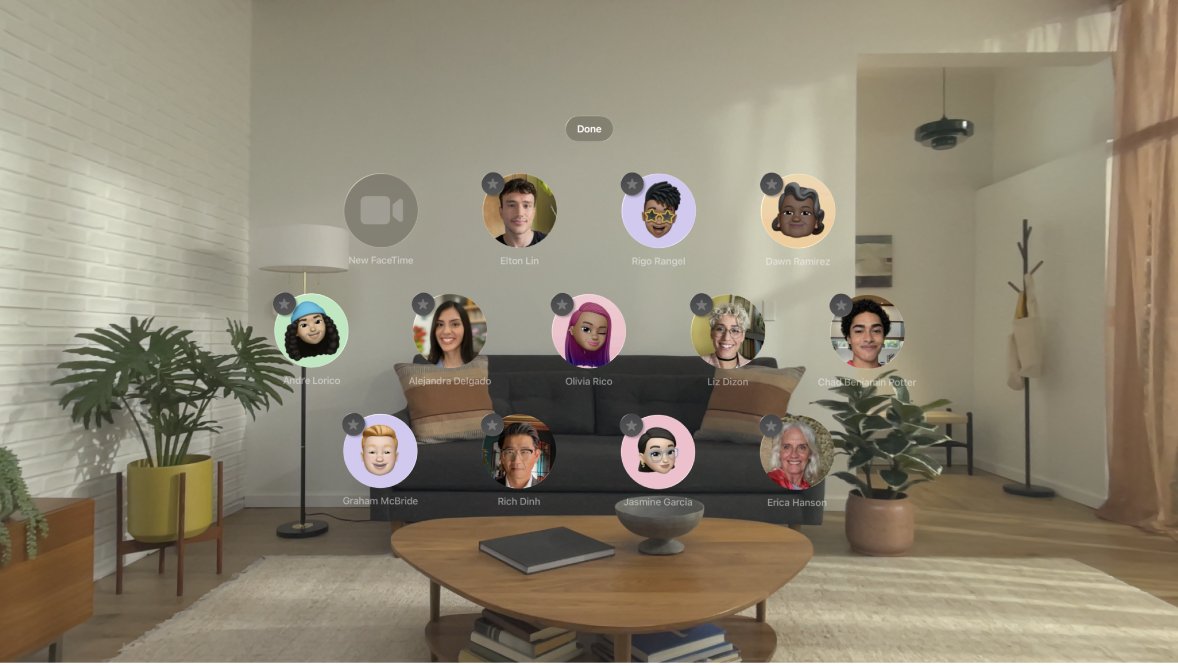Apple Vision Pro User Guide
- Welcome
-
- Change notification settings and device sounds
- Set the date, time, language, and region
- Change your device name
- Change the appearance of text and windows
- See people around you while immersed
- See your Magic keyboard while immersed
- Use Apple Vision Pro on an airplane or a train
- Refresh apps in the background
- Set content restrictions in Screen Time
- Let others use your Apple Vision Pro
-
- Books
- Calendar
- Capture
- Clock
- Encounter Dinosaurs
- Home
- Maps
- Mindfulness
- News
- Numbers
- Pages
- Podcasts
- Reminders
- Shazam
- Shortcuts
- Stocks
- Tips
- Voice Memos
- Copyright
Make or receive a FaceTime call on Apple Vision Pro
On Apple Vision Pro, you can start FaceTime calls from People View.
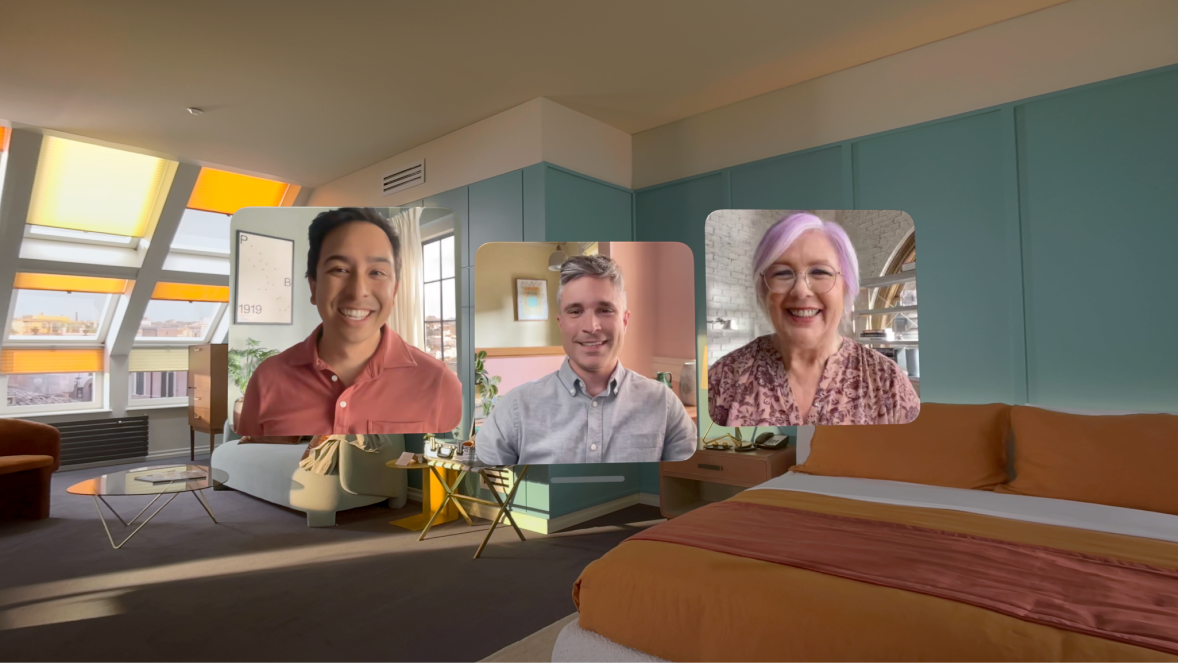
Start a FaceTime call
In Home View, tap People


You can also tap a contact in People View.
Type the name, number, or email address you want to call. You can call multiple people at once.
Tap
 to make a video call or
to make a video call or  to make an audio call.
to make an audio call. Note: Not all FaceTime features and services are available in all countries or regions.
Receive a FaceTime call
When you see ![]() at the top of your view, tap to select it, then tap Join.
at the top of your view, tap to select it, then tap Join.
You can also tap Join under the contact in People View.
To reject the call, tap Decline.
Create a link to a FaceTime call
You can create a link to a FaceTime call and send it to one person or a group, then they can use it to join or start a call.
In Home View, tap People in the tab bar, tap

Choose an option for sending the link (for example, Mail or Messages), or tap Copy.
You can also add a name to the link, such as the name of a meeting or event.
In the Calendar app ![]() , you can schedule a remote video meeting by inserting FaceTime as the location of the meeting.
, you can schedule a remote video meeting by inserting FaceTime as the location of the meeting.
Note: You can use a link to invite anyone to join you in a FaceTime call, even people who don’t have an Apple device. They can join you in one-on-one and Group FaceTime calls from their browser—no login is necessary. (They need the latest version of either Chrome or Edge. Sending video requires H.264 video encoding support.)
Start a FaceTime call from Messages
You can start a FaceTime call with someone right from a conversation in Messages.
Go to the Messages app
 on your Apple Vision Pro.
on your Apple Vision Pro.Tap

You can pin favorite contacts, so they always appear at the top. Pinch and hold any contact, tap the contacts you want to pin, then tap Done. Pinned contacts have a star next to them in People View.