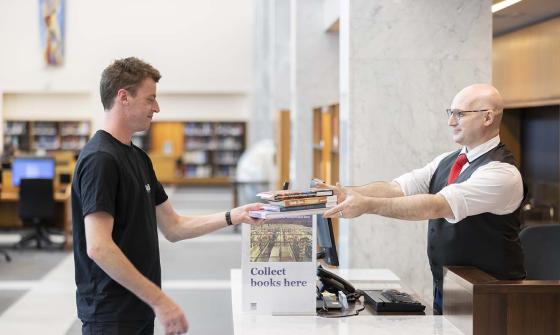Get started with the catalogue
Using the catalogue
You can use the catalogue to:
- search for physical and digital items held by the National Library (including eResources and finding aids)
- request collection items to view in the reading rooms
- view your previous and pending requests
- bookmark an item
- view, copy and export citation information for items
- find copies of an item held by other Australian libraries via Trove.
Join the Library now
To request items via the catalogue, buy digital copies or use some eResources, you need a Library login. Find out more about how to join the Library.
How you can search
There are a few different ways to search our collections.
When you search from our homepage, it brings together millions of items from our physical and digital collections, eResources and Finding aids through a single search.
You can also search based on the type of item or resource you are looking for.
Catalogue
Use the catalogue search to find books, pictures, maps, oral history interviews, manuscripts and more. Some items can be viewed online and most can be requested to view at the Library. Search the catalogue
eResources
Find online articles, eBooks, databases, subscriptions, newspapers and more by searching eResources. Find out more about how to search and access eResources.
Finding aids
Finding aids are descriptive lists that give an overview of the scope, content and size of a particular collection. Find out how to search and access Finding aids.
Understand search results
When you search our collections from the homepage, your search results will display in separate groups based on the type of item or resource.
- Catalogue: physical collection items and items available online
- eResources (online articles and e-books): this includes newspaper articles, journal articles, online journals and ebooks
- eResources (online journals): online journal entries only
- Finding aids: descriptions of collections
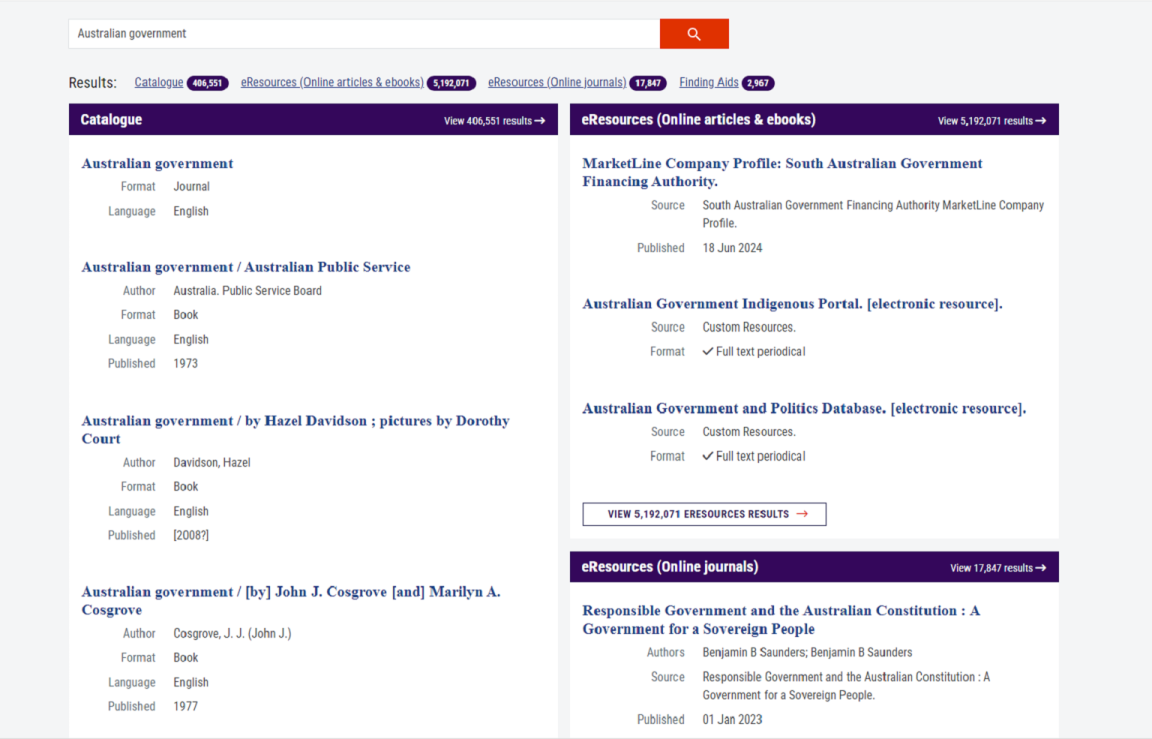
Select an item
When you’ve found an item of interest in your search results, select the item to view further details about the item. This is called the ‘item record’.
The item record includes:
- a detailed description of the item
- the copies, volumes, issues of collection parts held by the Library
- link to the finding aid, if there is one
- access conditions (if applicable).
From the item record, you can:
- request the item to view in our reading rooms
- buy a digital copy of the item (subject to copyright considerations and access conditions)
- report errors that you find in the catalogue or item record.
Display more results
To see more search results in a particular group:
- select 'View results' in the heading.
- this will display more search results for that type of item or resource
- you will also be able to access more advanced search options from this listing.
Simple and advanced search
Search the catalogue to find books, pictures, maps, oral history interviews, manuscripts and more. You can view some items online, and most items can be requested to view at the Library.
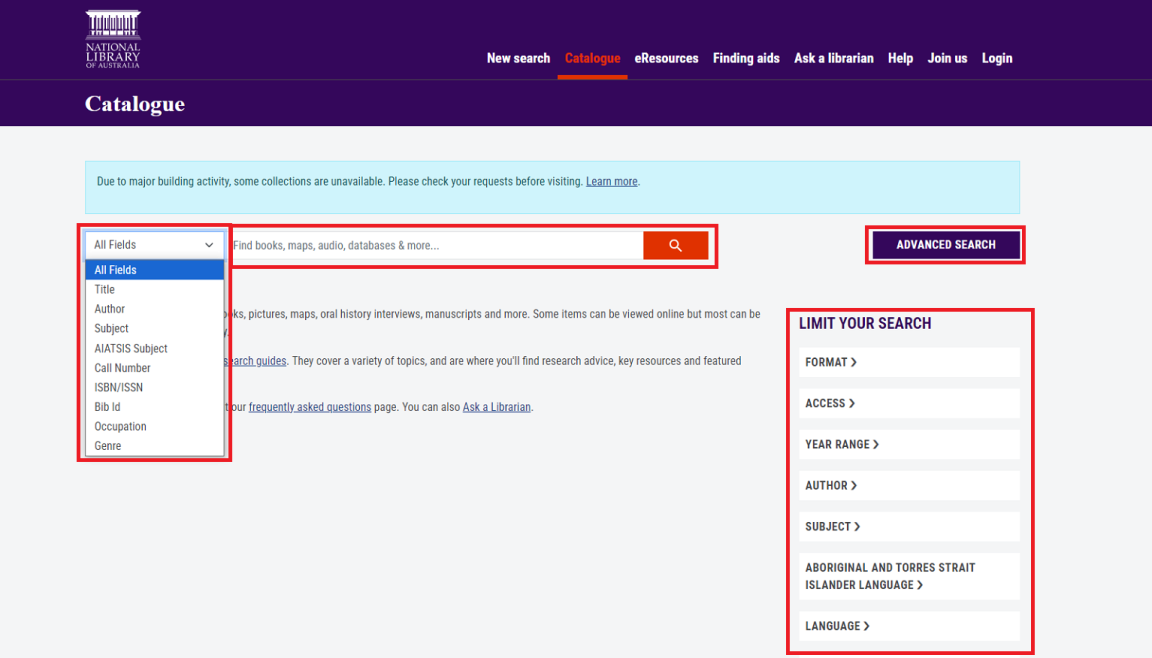
Simple search
For a simple search, enter your search term into the search bar.
Make your search more specific
Use the 'All fields' menu next to the search bar to limit your search by title, author, or subject.
Filter or limit your search
Under the 'Limit your search' heading on the right, there are options to limit your search results by format, date range, language and more.
Advanced search
Select the 'Advanced search' button near the search box.
You can specify a range of details to help narrow your search when using advanced search.
Understanding catalogue search results
Access items online
Most items in the Library's catalogue are physical. If a digitised version exists, there will be a link in the item record.
- Select the 'View online' button to go to the digitised version.
For online articles, eBooks, databases, subscriptions, newspapers and more, try searching through eResources.
Have you tried Trove?
You can access over 6 billion digital items and records from the National Library, and other Australian libraries, archives, museums, galleries, universities, research and community organisations via Trove.
Request an item
Our items are stored in closed book stacks that are not accessible to the public, so we offer a collection delivery service.
When you request an item via the catalogue, library staff retrieve the items for you to pick up in the reading room. Find out more about the collection delivery service and collection times.
Follow these steps to request an item.
Step 1: request and log in
When you find an item in the catalogue and want to have it delivered to the Library's reading room:
- select 'request'
- it will display which copies of the item are available to select and where to collect them
- there may be more than one option for you to select from if there are multiple volumes or copies, or if a collection has more than one part
- choose the item you want to request by selecting the ‘Select’ button
- log in to the catalogue using your Library login details (email and password).
Various call numbers
Some catalogue records display "various" in the call number field, and the ‘Select’ button at the bottom of the record does not appear. This means the record is part of a series, where each title has its own catalogue record and call number.
Individual issue
If you know the title of the individual issue that you need, conduct a search for the title in the catalogue to locate it. Request the individual issue in from its catalogue record.
Browse titles in a series
- Note the title of the series. This is usually at the top of the catalogue record as the title, for example: Australian Heritage Commission bibliography series and The Institute of Criminology monograph series.
- Search for the full series title in the catalogue. Put the title into quotation marks to limit your results to records related to the full title.
- When search results display, select 'Series' under ‘Limit Your Results’ options on the right-hand side.
- You may see more than one series with a similar name. Click on the one that best matches your search to see the individual titles in that specific series.
Step 2: specify parts (if applicable)
- If your collection has multiple parts or issues, you will be asked to specify the parts that you would like to request. Once you have entered these details, select the ‘Request’ button.
- Once you've finalised your request, the confirmation screen will appear and show you where your item can be collected once delivered.
Step 3: collect your item
- You will be sent an email when your item is on its way to the reading rooms, or if your item cannot be delivered.
- To check the delivery status of a previous or pending request, log in to the catalogue.
- Delivery times depend on when you request the item and where it is stored. Find out more about our delivery times.
- We hold items for 7 days.
How to request an item
The National Library has a huge collection of books, newspapers, journals, microphones, maps, manuscripts, oral histories, and pictures.
It is not a lending library. You can't take items home, but you can request them to use in our reading rooms here in Canberra.
My name is Bing, a reference librarian here at the National Library and this is how to request physical items to use at the library.
Log in or register at the top right hand corner of the Catalogue.
Search for the item you are after.
I'm looking for information on family history for beginners, so let's search for that.
Select the item you are interested in from the Catalogue results list and click the request button. Choose the items you'd like to request by clicking the relevant select button.
Clicking request will complete the process and a request complete message will appear showing which reading room the item will be delivered to.
You will receive an email notification when your item is on its way.
Bring along a National Library card or photo I.D. to pick up your material.