Multi-user account access
Increase your business efficiency by authorizing others to perform basic listing functions within your account.
What is multi-user account access?
Benefits
Multi-user account access (MUAA) can help you improve your business efficiency by allowing you to grant permissions to other users so that they can access your account and perform workflows on your behalf. Your login credentials and other private information are secure and won’t be shared with any users you invite through MUAA.
- Improve your productivity by delegating specific workflows to others
- Gain additional support without exposing your password and critical business information to designated users
- Authorized users, depending on their permissions, may also contact customer support on your behalf to resolve potential issues
Learn more about this feature in the multi-user account access FAQ.
How does multi-user account access work?
The account owner grants an authorized user permissions to access and perform workflows, which the authorized user agrees to perform on the account owner’s behalf. Authorized users must perform these functions using their own eBay accounts with their own passwords.
The account owner sets the permissions and “invites” the authorized user to perform the assigned functions. After an authorized user accepts the account owner’s invitation, they can perform the assigned functions. Both account owner and authorized user manage their multi-user account access invitations and permissions on the My eBay Account Settings page.
How can I start using multi-user account access?
You must be opted-in to Seller Hub to allow another user access to your account. If you are not yet opted-in, you can opt in here. After you opt in, you can grant permissions to another user to act on your behalf. Go to My eBay > Summary > Account, and click Permissions under My Account to invite your users and grant them permissions.
With multi-user account access (MUAA), you can grant other eBay users access to your account by sending invites from the Account Permissions page in My eBay.
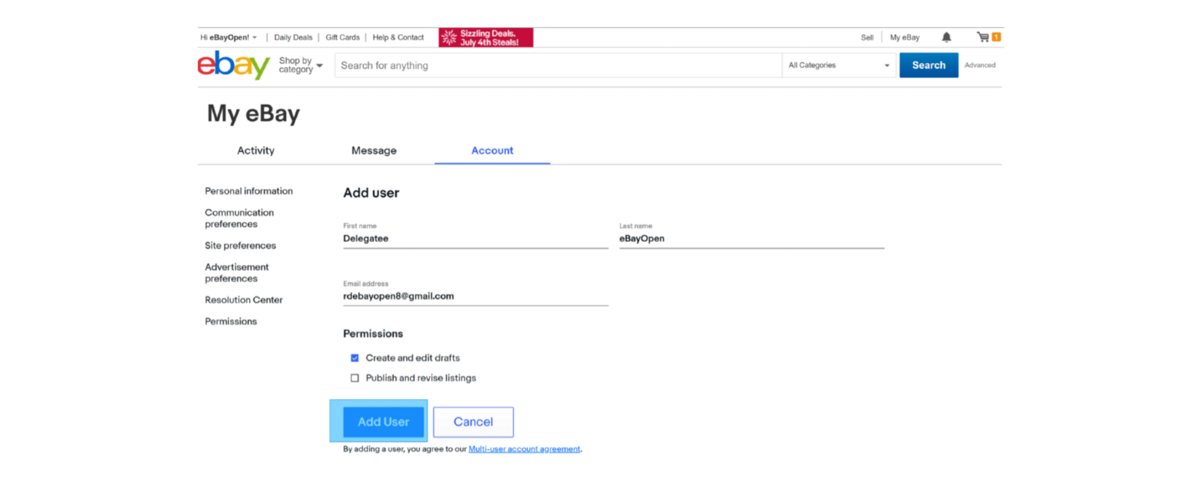
Invite a user to access your account and grant them permission to “Create and edit drafts.”
To grant access, enter the authorized user’s name and email address. We strongly recommend that an authorized user keeps a separate eBay account to perform workflows on your behalf, distinct from a personal eBay account they may be using to buy and sell on eBay. This will help avoid potential confusion about the account they are using. After you select the permissions you want to grant to the authorized user, click “Add user.” The authorized user will receive an email invitation, accept it, and have access to your Listings tab in Seller Hub.
If the authorized user has an eBay account with the same email address, they will be taken to the eBay sign-in page when they accept your invitation. If the authorized user does not have an account with that email address, they will be taken to the Registration flow to create a new account with that email address.
Once signed in, the authorized user will have access to the account owner’s Listings tab in Seller Hub to perform the functions granted to them. They will not have access to any other parts of the account owner’s Seller Hub content.
You’ll need to be opted in to Seller Hub so that, once invited, other users can manage aspects of your account.
If the person you wish to grant access to doesn’t have an eBay account, they’ll need to create an account first.
You can choose to grant any of the following selling permissions:
- Create and edit listing drafts
- Publish and revise listings
- Research products using Terapeak (Subscription required)
- View orders
- Download order report
- Add shipping tracking number
- Print shipping labels
Once you’ve selected the permissions you wish to grant to another eBay member, they can only act on your behalf while in Seller Hub, and can only perform the tasks you’ve given them permission for.
Tip: Your password and any other personal details associated with your account are secure and won’t be shared with the accounts you invite through MUAA.
Managing your multi-user account access invitations and permissions
You can manage your multi-user account access (MUAA) invitations and permissions from the Account Permissions page in My eBay.
From this page under Action you can do the following:
- View a list of all accounts you’ve sent invitations to
- Invitations that haven’t been accepted will show as pending and will expire after 24 hours
- Revoke an invitation if you’ve accidentally invited the wrong person
- Change or remove permission from an account
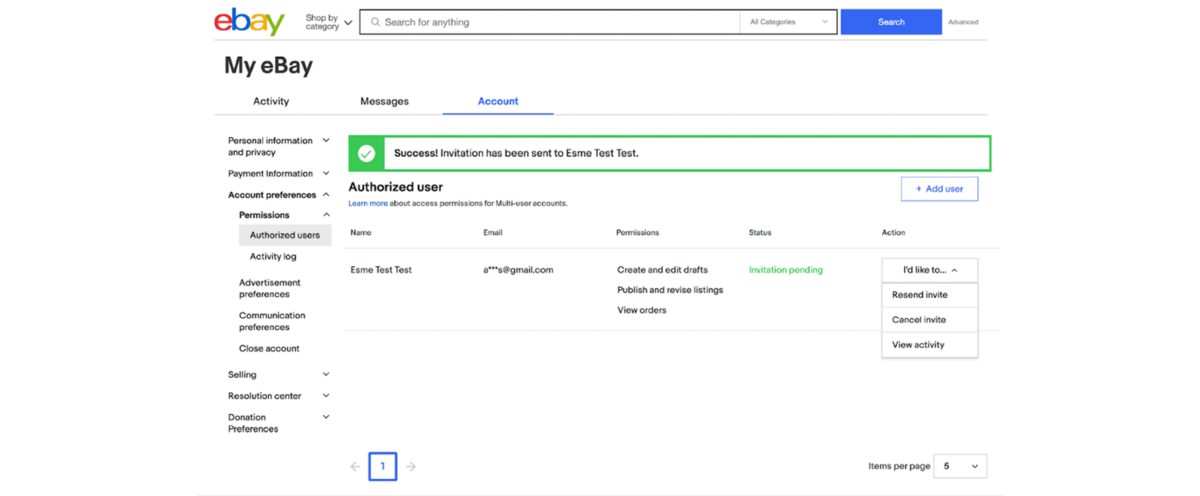
FAQs
Who can authorize access to other users to access and perform basic listing functions in their account?
Sellers who have opted into Seller Hub can authorize other users to perform functions on your behalf.
Who can be an authorized user?
New or existing users with a US eBay account can be authorized users. After you accept an invitation as an authorized user, you cannot authorize access with the same account.
How many authorized users can an account owner invite?
There is no limit to the number of authorized users that can act on your behalf. We recommend adding no more than 10 authorized users to your account to ensure a manageable process.
As an authorized user, how many invitations can I accept from an account owner?
There is no limit to the number of invitations from account owners that you can accept.
As an account owner, what if the person I want to invite to act on my behalf does not have an eBay account?
Authorized users can be existing eBay members or become new eBay members when they complete the Registration flow after they accept the invitation. If the email address you invite is not associated with an eBay account, that person will be taken through the Registration flow. If the email address you invite is already associated with an eBay account, that member will be taken to the eBay sign-in page when they accept the invitation.
What if I mistype an email address in my invitation?
Invitations automatically expire after 24 hours if not accepted. If you believe the wrong person received and accepted an invitation you sent, you can revoke the invitation on your My eBay Authorized users page.
What parts of the eBay site work with multi-user account access?
As an authorized user, you can only act on behalf of an account owner in their Seller Hub.
As an authorized user, how do I switch accounts?
If you need to switch to another account as an authorized user you can select Switch account in the blue banner across the top of the page in Seller Hub. Learn more about switching accounts from Seller Hub or My eBay.
As an authorized user, can I contact eBay customer support?
If you call customer support, please let the representative know that you are using the Multi-User Account Access feature, and which account you were acting on behalf of.
