Use Handoff to continue tasks on your other devices
With Handoff, you can start working on one device, then switch to another nearby device and pick up where you left off.
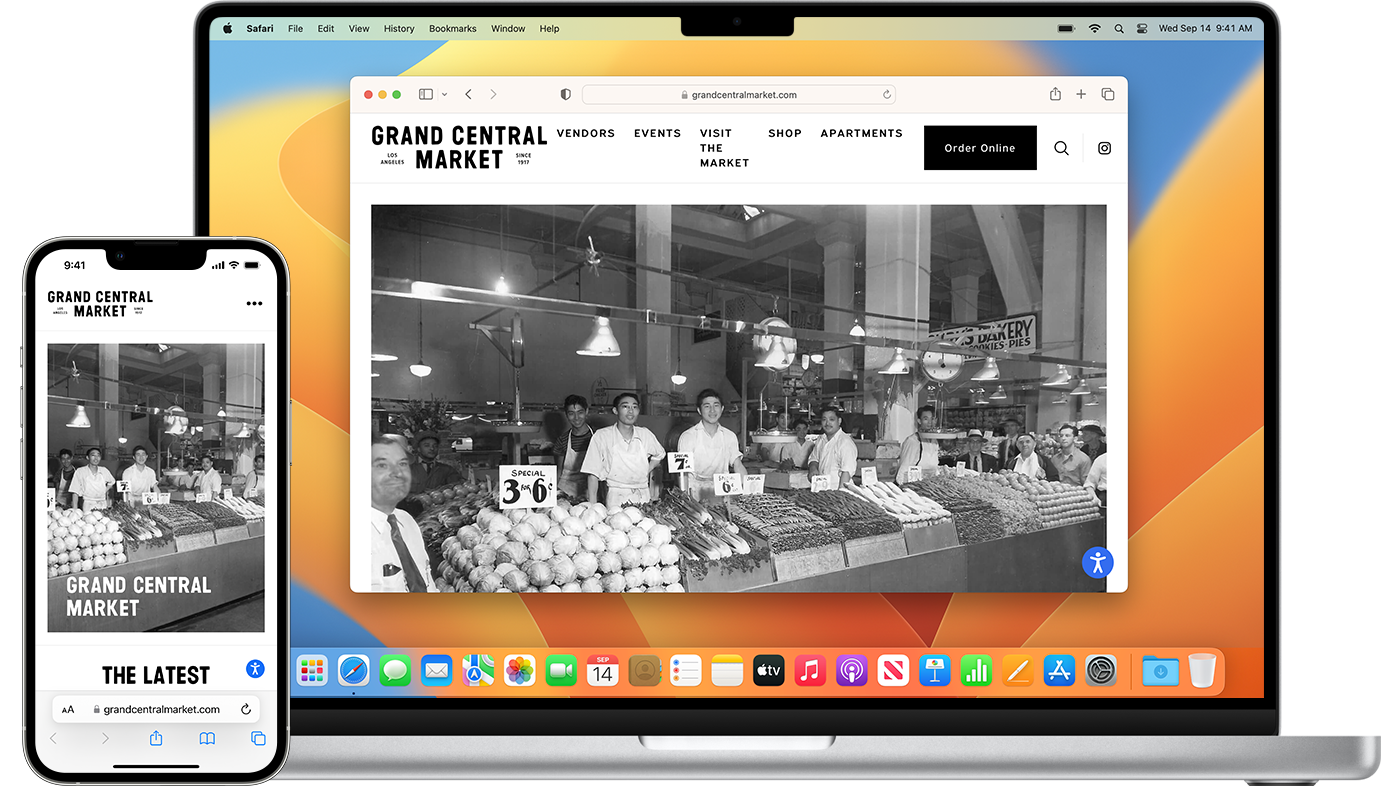
Set up Handoff
Use Handoff with any Mac, iPhone, iPad or Apple Watch that meets the Continuity system requirements. Handoff works when your devices are near each other and set up as follows.
Each device is signed in to iCloud with the same Apple Account. To see the Apple Account used by Apple Watch, open the Apple Watch app on your iPhone, then go to General > Apple Account (or Apple ID).
Each device has Bluetooth and Wi-Fi turned on.
Each device has Handoff turned on:
Mac with macOS Ventura or later: Choose Apple menu > System Settings, click General in the sidebar, then click AirDrop & Handoff on the right. Turn on “Allow Handoff between this Mac and your iCloud devices”.
Mac with earlier versions of macOS: Choose Apple menu > System Preferences, click General, then select “Allow Handoff between this Mac and your iCloud devices”.
iPhone or iPad: Go to Settings > General > AirPlay & Continuity (or AirPlay & Handoff), then turn on Handoff.
Apple Watch: In the Apple Watch app on your iPhone, tap General and turn on Enable Handoff. Apple Watch supports handing off from your watch to your iPhone or Mac.
Use Handoff
Open an app that works with Handoff. Apps that work with Handoff include Safari, Mail, Maps, Reminders, Calendar, Contacts, Pages, Numbers, Keynote, FaceTime and many third-party apps.
Use the app to start a task, such as writing an email or creating a document.
To switch to your Mac, click the app's Handoff icon in the Dock.

To switch to your iPhone or iPad, open the App Switcher, as you would when switching between apps, then tap the app banner at the bottom of the screen.


